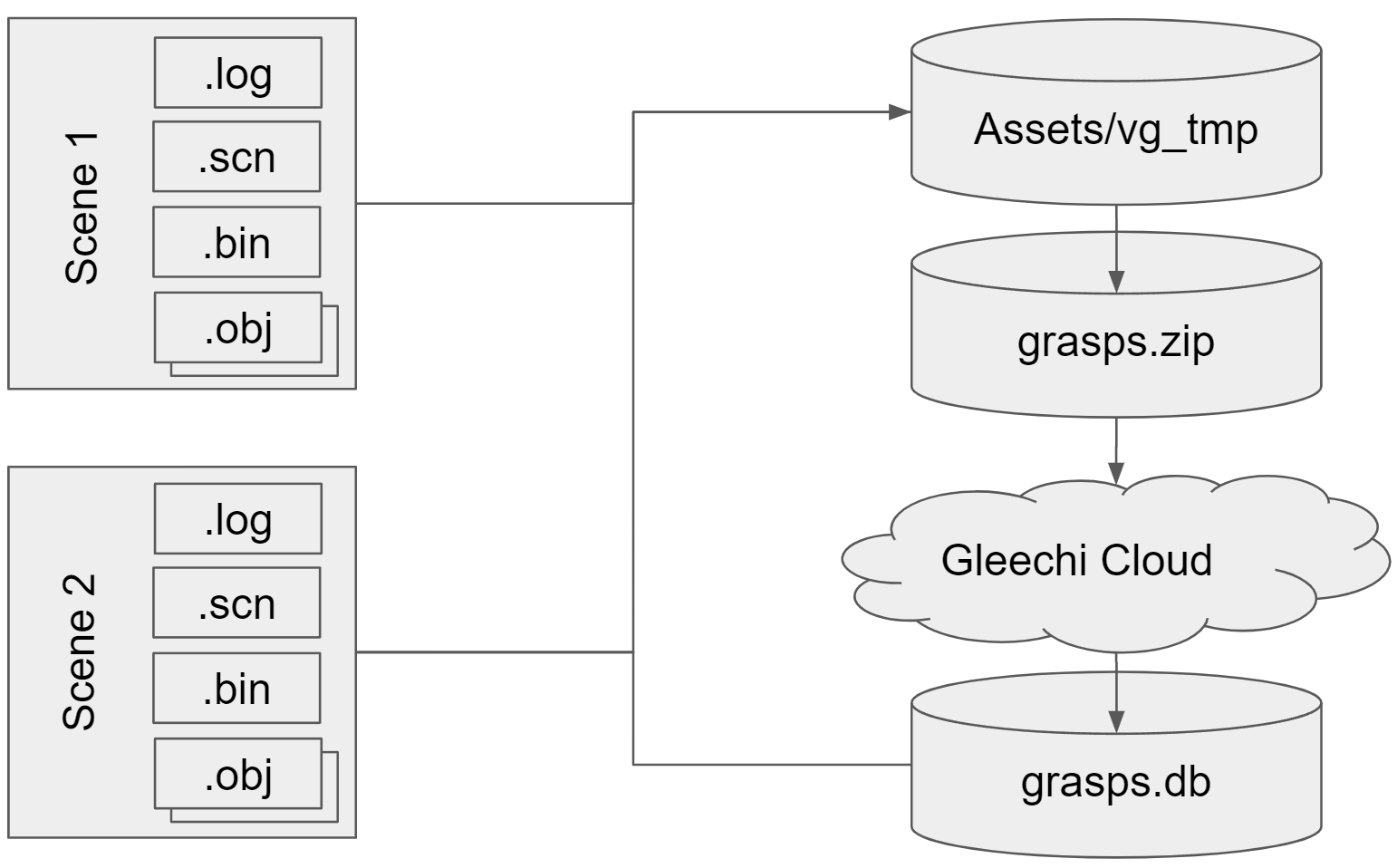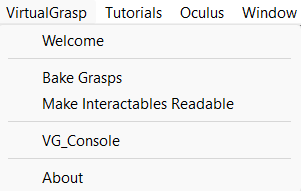
Description
The BakingClient is an internal script that integrates the VirtualGrasp Cloud Baking Service (CABVG) into the Unity editor.
If you are not familiar with the concept of object baking, please read the object baking documentation first.
The window itself is only available during development in the Unity Editor, and not during runtime.
Tutorial
BakingClient
Step 1: Authentication
After signing up to the VG Cloud Baking Service, you should have received credentials (email address and password). After entering them once in the Login tab of the Baking Client Window, your credentials will be stored in your Unity registry, so you won’t have to re-enter them all the time.
Check if your credentials are valid by clicking “Verify credentials”.
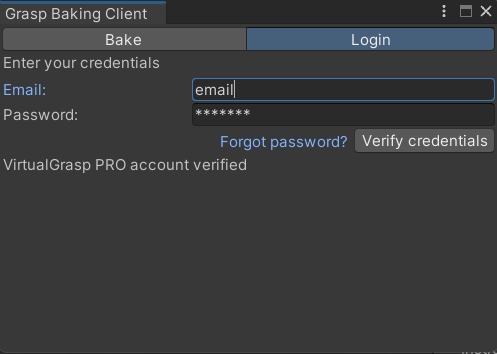
Step 2: Packaging
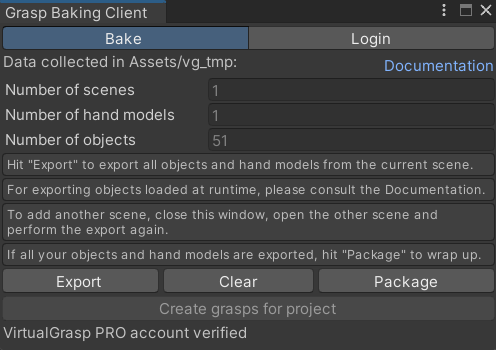
The Packaging step is to create input files needed by the Baking Service. Since these input files can also be used for debugging purposes we refer them to “Debug Files”.
Follow the instruction to prepare the baking input files:
- At the beginning of preparing a project, if the listed number of scenes, hand models or objects is non-zero, please click Clear button to clear all data to prevent outdated data from polluting your baking result.
- Click Export button will create and fill the Assets/vg_tmp/ folder with “Debug Files” generated from the currently opened unity scene. To add more objects from other scenes, close this Prepare project window, open the other scene, open this Prepare project window and Export again. Such process goes on untill you have accumulated all scenes that have interactable objects. Note: all objects with VG_Articulation component will be exported even if this component is disabled.
- Click Finish button will package all data collected in Assets/vg_tmp/ into “bake-job.zip”, so you are ready to upload to Gleechi’s cloud baking service.
Step 3: Baking
Once you have packaged clicking Package, you can click Create Grasps for project to upload your package to the Gleechi Cloud baking server and trigger a bake. A window will appear to inform you about the process. Expect about 1-2 minutes for a common bake.
Once the baking is complete, a console message will be displayed to show the newly baked grasp db (as .db) file is saved as “Assets/VG_Grasps/grasp-[hash].db” with a randomly generated hash. You need to drag this file into MyVirtualGrasp -> Grasp DB to use it in your project.
Now you can directly play the project and enjoy natural looking grasps dynamically generated on your objects.
Baking Architecture